Windows 10 is very easy to configure for multichannel surround audio providing you have a surround capable audio card/interface and speaker system. This should also work on earlier versions of Windows OS as well.
Step 1
(Note: I have my taskbar at the top of the screen)
Right click the speaker icon on your taskbar and select ‘Playback devices’.
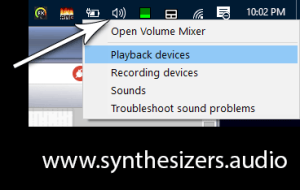
Step 2
Right click the ‘Speakers’ listing of your sound card/interface (mine is an RME Fireface UFX interface) and set it as the default device. Click ‘apply’ and a green tick should then show over the icon.
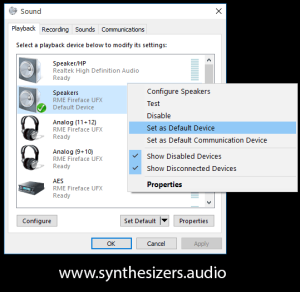
Step 3
Right click the speaker icon again and then left click ‘Configure speakers’. Select the setup that matches your interface and speakers. I have 7.1 selected here but the most common configuration is 5.1.
Click the ‘Test’ button and you should hear sounds played from each speaker one at a time with an animation over the currently sounding speaker.
If all is well, click ‘Next’.
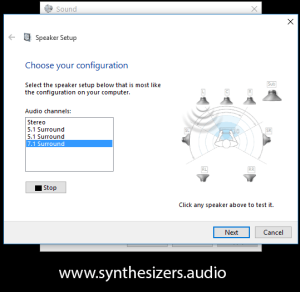
Step 4
Tick all the boxes corresponding to the speakers you have (again, this grab shows my 7.1 setup). Click ‘Next’.
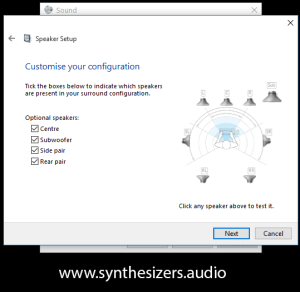
Step 5
Tick each box corresponding to large, full range speakers and leave unticked each box corresponding to small, limited bass response speakers. This step is important. If you are running large speakers, they will produce the full bass range for those channels if the boxes are ticked. Otherwise, they will produce limited bass and the lower bass range will be redirected to the subwoofer.
Click ‘Next’ and then ‘Finished’ and your system should now play back the 5.1 FLAC and 5.1 AC3 (Dolby Digital) files on Synthesizers.Audio (and any other discreet surround media you have) in full, discreet surround sound.
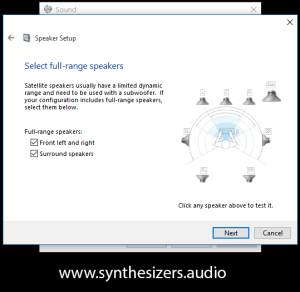
Check out the Multichannel Audio page for FLAC and AC3 5.1 audio downloads.
Hi I have a problem here. I’m playing with 8 channels. But it seems that my computer only recognize 4 of them. How can i configure it? Thanks!
Apologies for the delayed reply Calvina. I have recently done a site upgrade and noticed some missed comments and yours was one of them.
Did you get this issue resolved? If not, what audio hardware are you running with your computer?
I run a realtek HD 7.1 onboard audio (analog) and a ASUS XONAR Essence STX II 7.1 @ 5.1.headset (analog)
I used to have a window somewhere to induvidually change volumes for all channels (windows 7 and early windows 10), this could individually change front (L&R bal), side(L&R bal.), rear (L&R bal.), center and woofer. this worked perfectly even though you’d might nt have everything attached.
I noticed my realtek volumes have changed, and I’d not be surprised the ASUS volumes were as well, when my PC last updated. I lost all volume on the subw and 50% on the rear channel, also I had problems with the setting being reset from 7.1 24bit/96K to 2.0 24bit/44k1.
Also my Asus Essence 7.1 went from several tulip connectors (say the 8 ports needed for 7.1) to just left and right.
I’m desperately looking for an app to get back to modifying the individual channels again in windows 10. and a way to restore my other 6 output jacks…. Simplifying also means loss of functionality, or in my case just the notion where this could be retreived from.
My workaround was to modify the audiosetting in the REALTEK HD APP, but it’s just the final boost not the input or vice versa….
headphones are set to 5.1 speakers 7.1 on the realtek volume and samplespeed have been corrected however the woofers still provide -no sound whatsoever- and the center is 50% of normal. I cannot seem to correct this on both systems So I guess this is a windows problem.